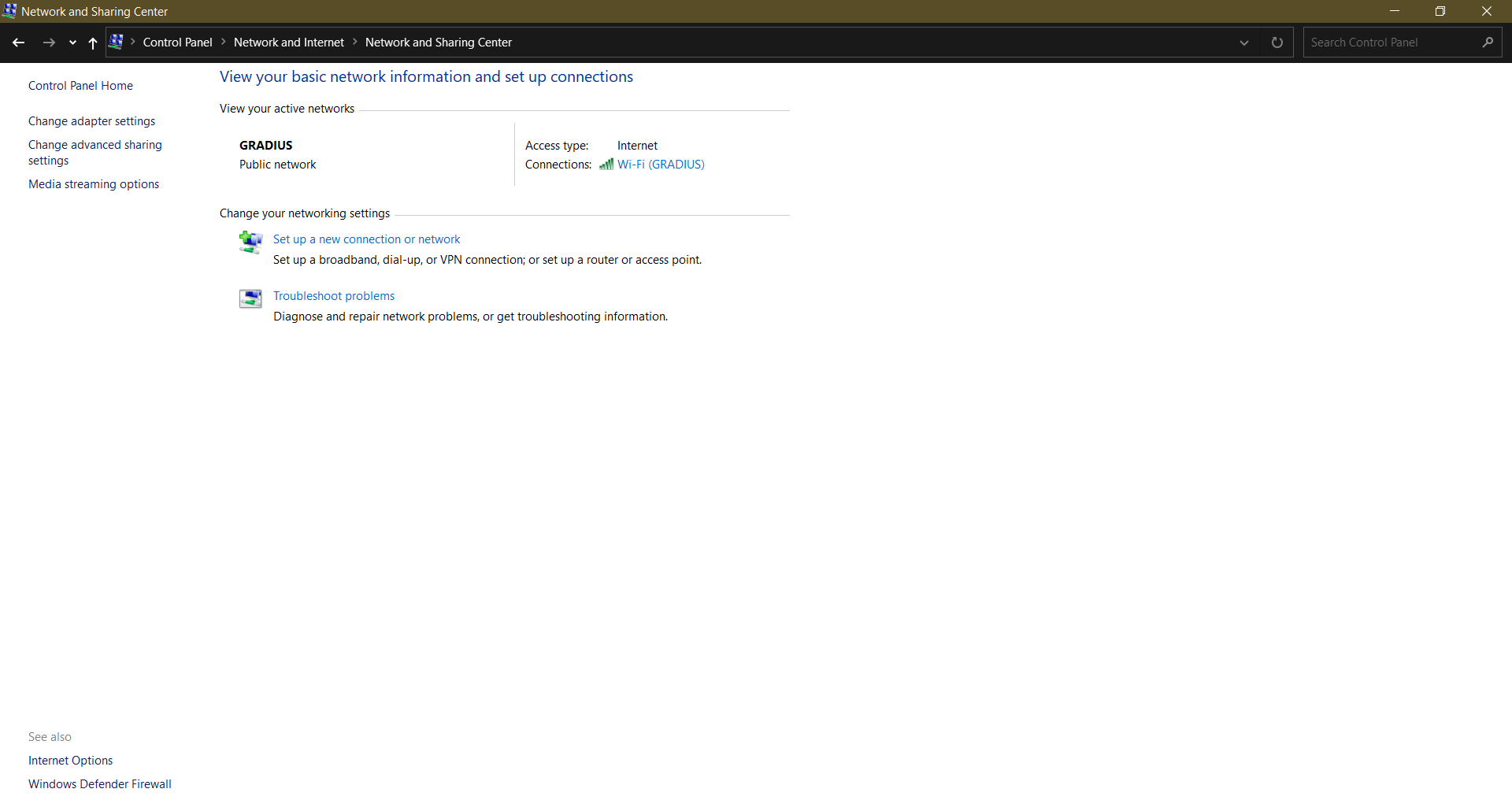Connecting to RADIUS From A Windows 10 devices¶
There are numerous ways to connect to network via RADIUS.
Disabling Certificate Validation In Windows 10¶
Follow these steps to disable certificate validation and connect to the network using your username and password.
Open
Control Panel
Open
Network And Internet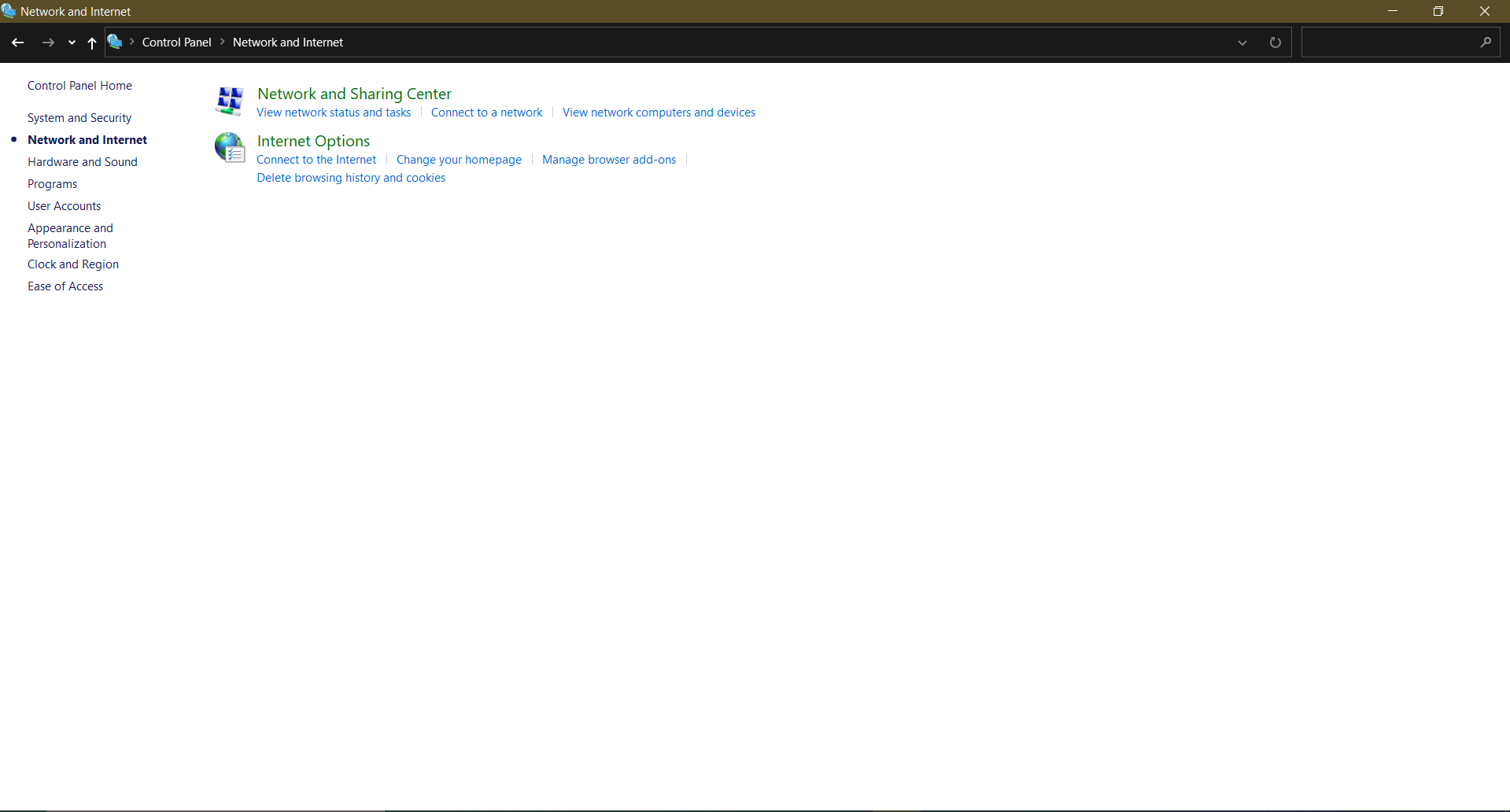
Open
Network And Sharing Center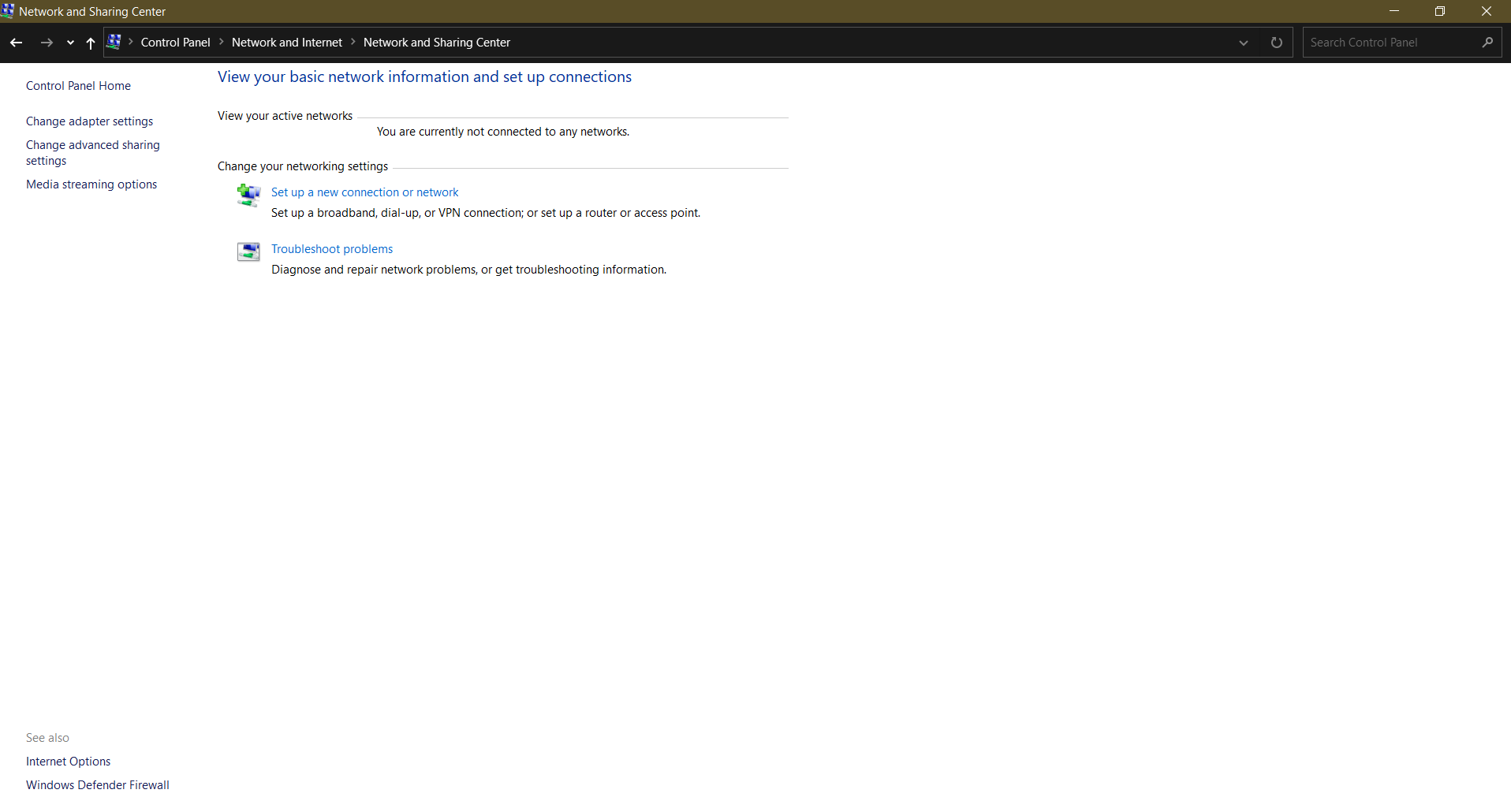
Open
Setup A New Connection Or Network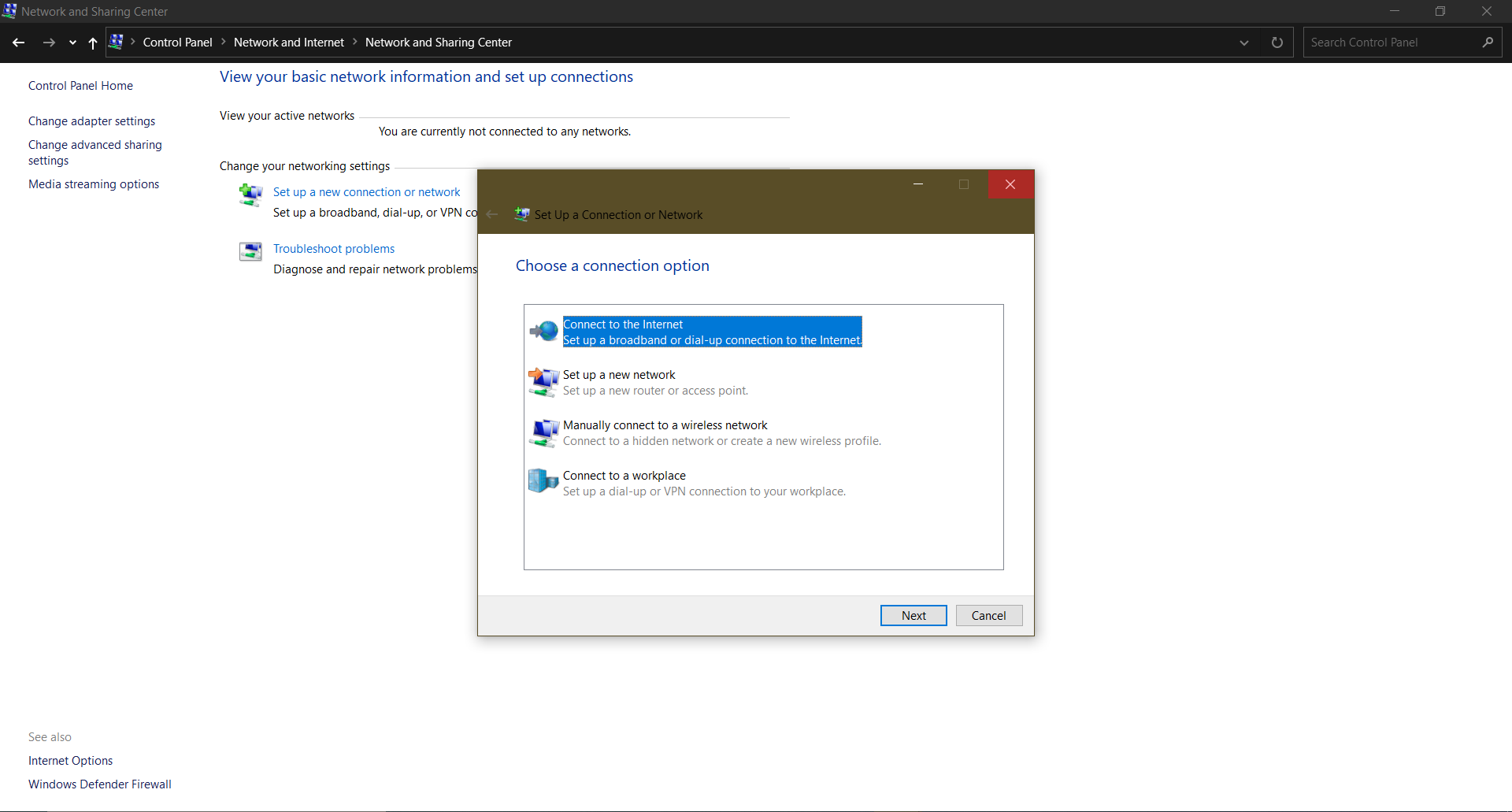
Select
Manually Connect To A Wireless Networkand clickNext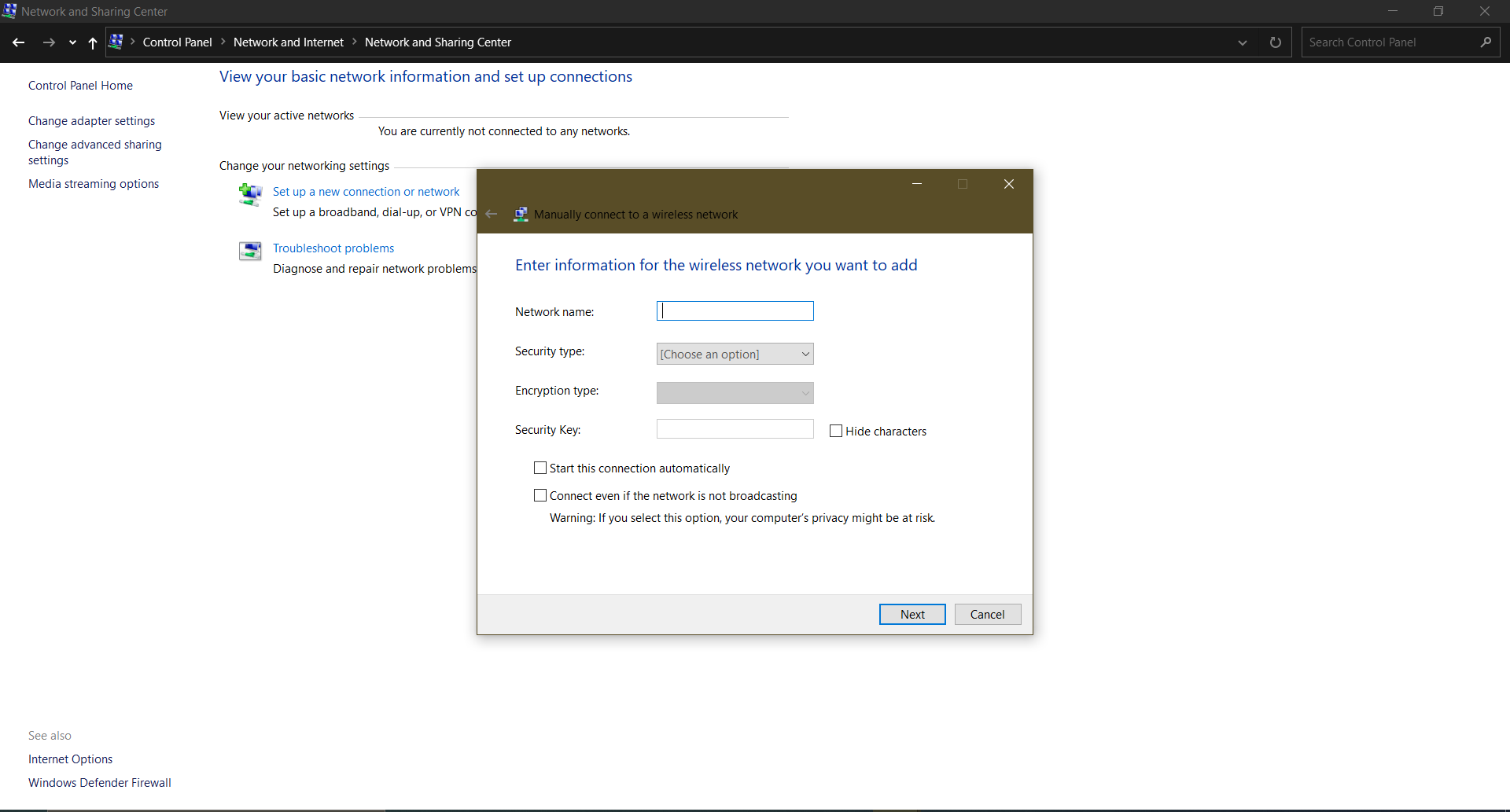
In the
Enter Information For Wireless Network You Want To Adddialog window: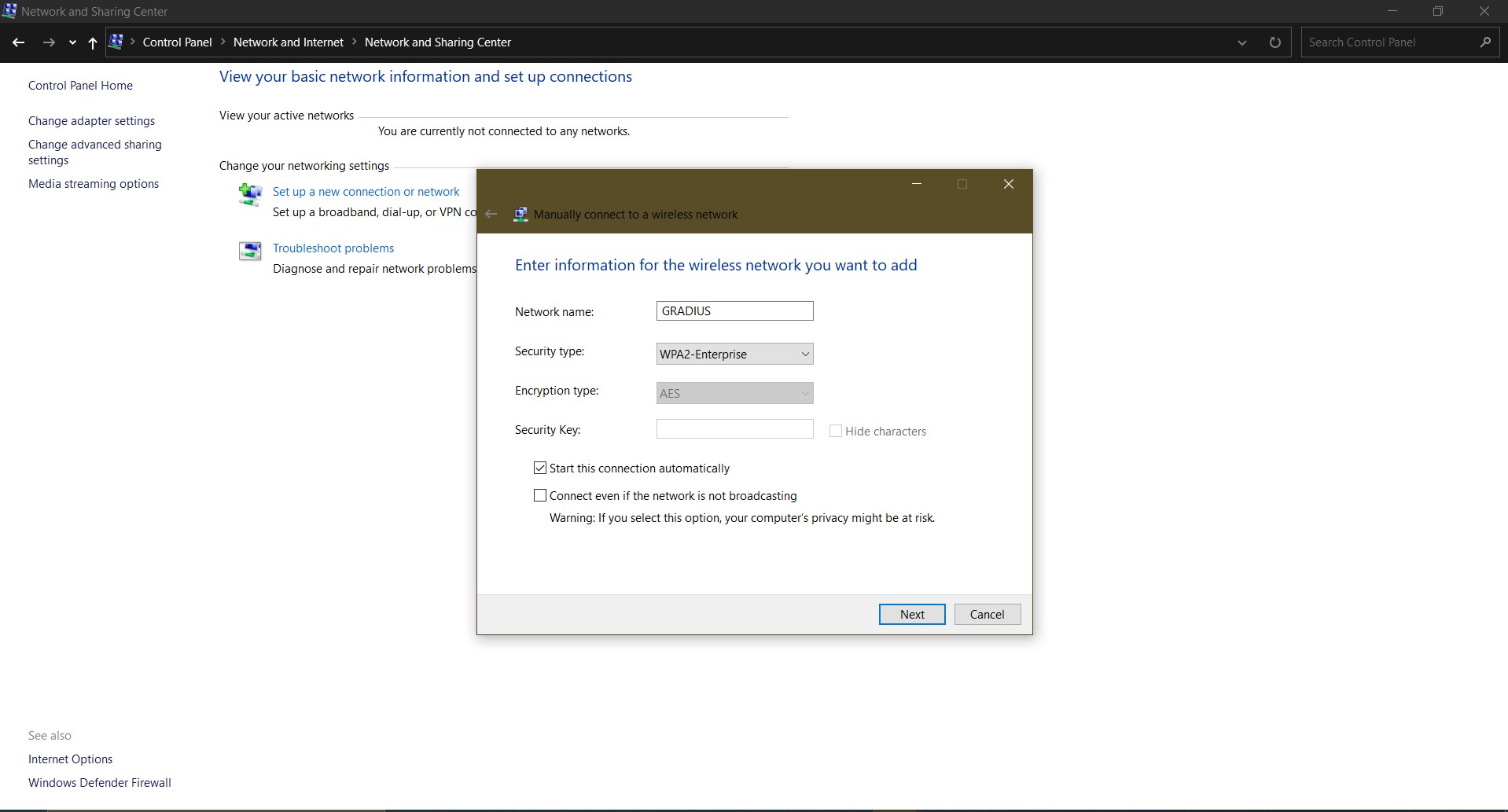 Type the network name, ie SSID.
In
Type the network name, ie SSID.
In Security Typechoose WPA2-Enterprise. ClickNext.Open
Change Connection Settings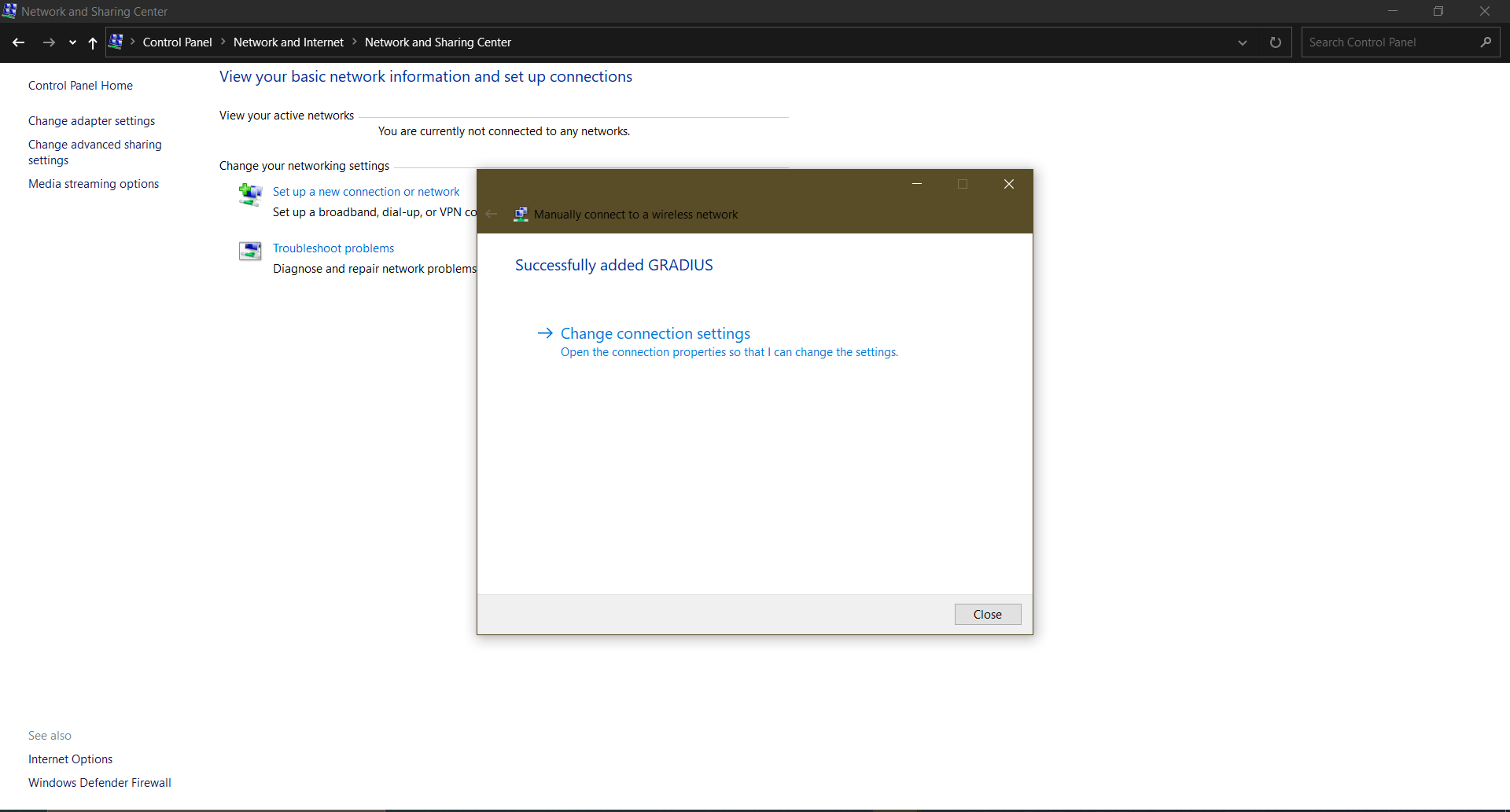
Open
Security Tab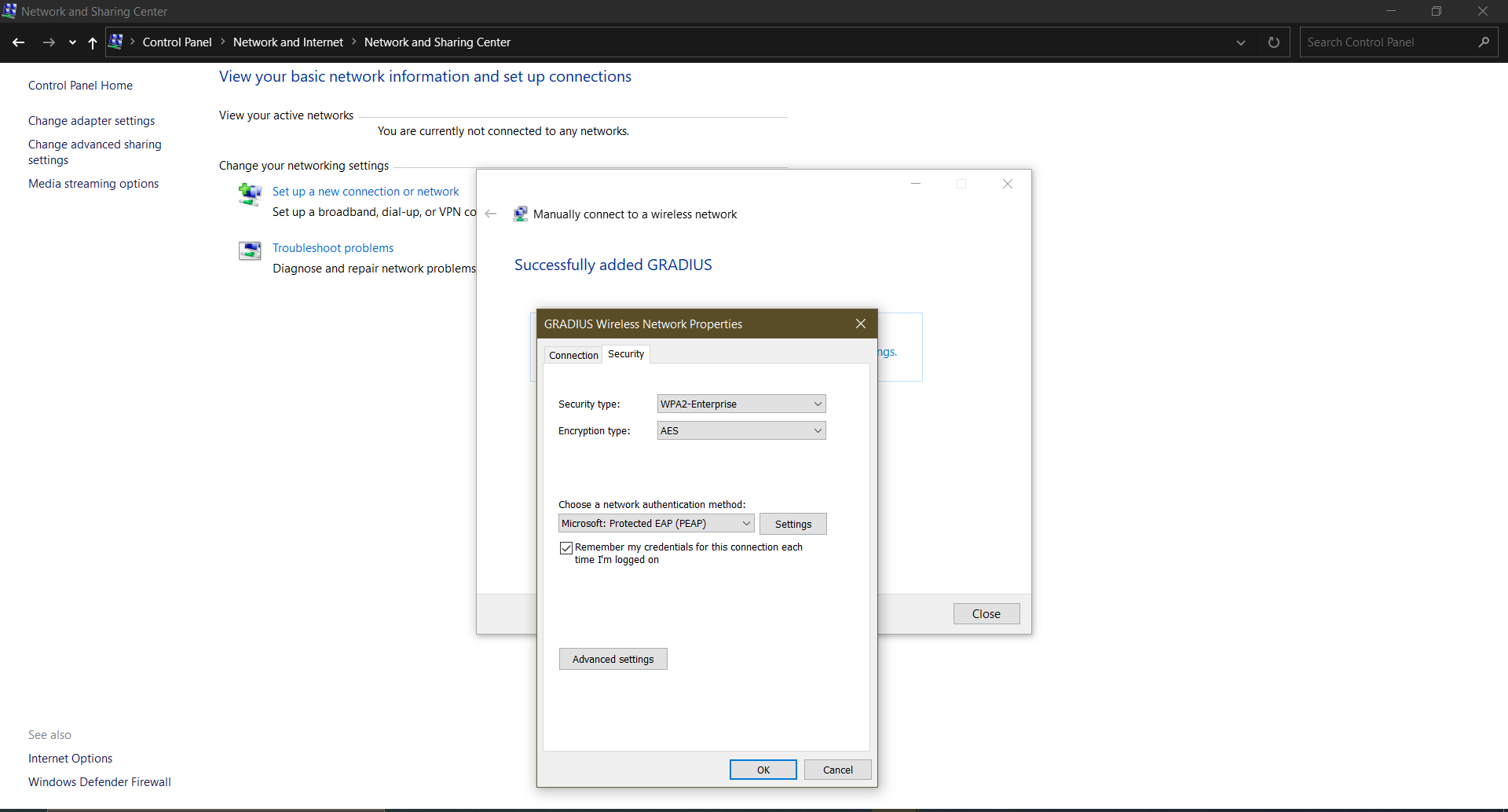 In
In Security Typechoose WPA2-Enterprise InEncryption typechoose AES. InChoose a network authentication method:choose Microsoft Protected EAP (PEAP)Click
Settings. This will openProtected EAP Properties.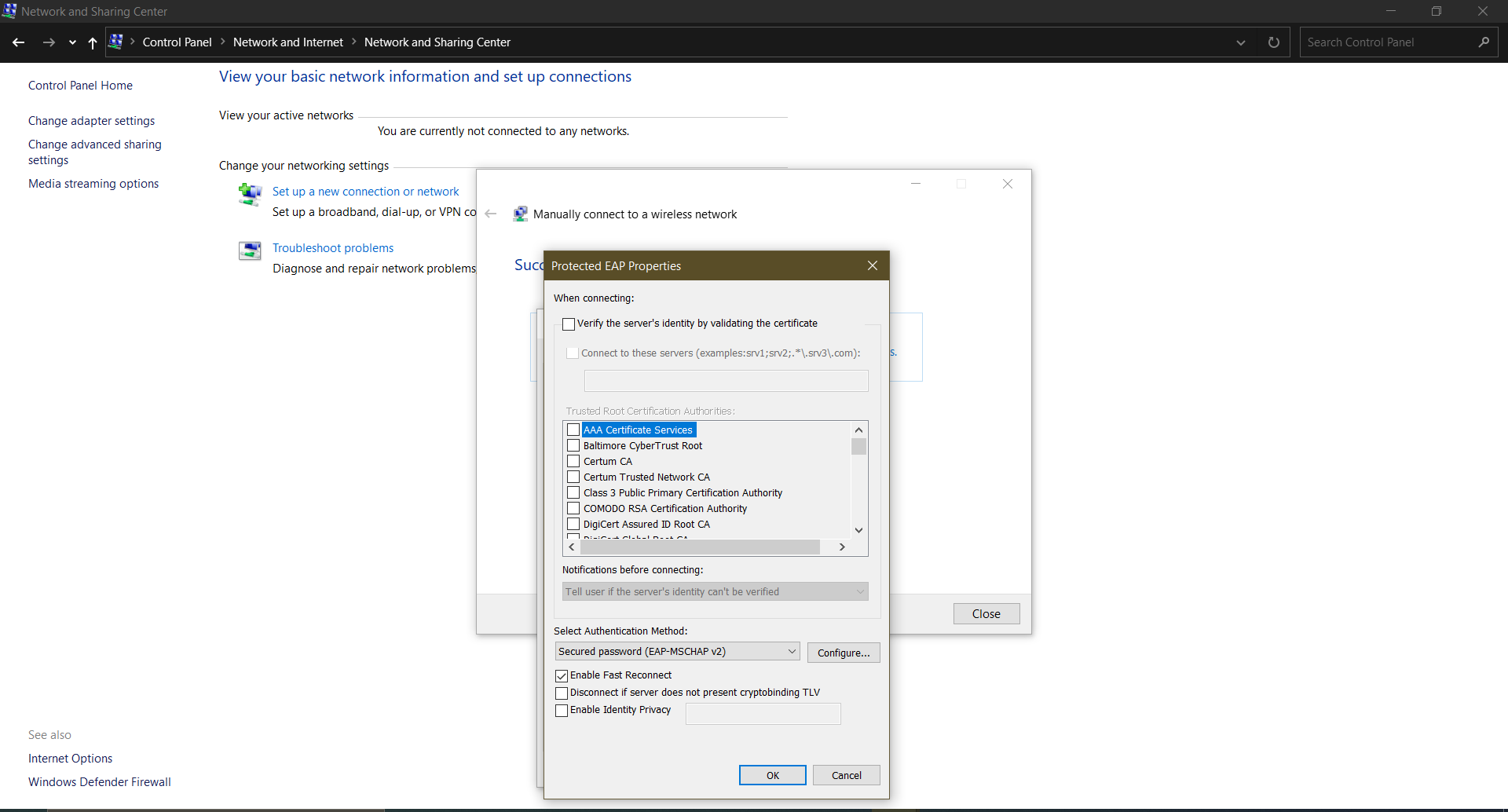 Uncheck
Uncheck Verify the server's identity by validating the certificate.Open
Advanced Settings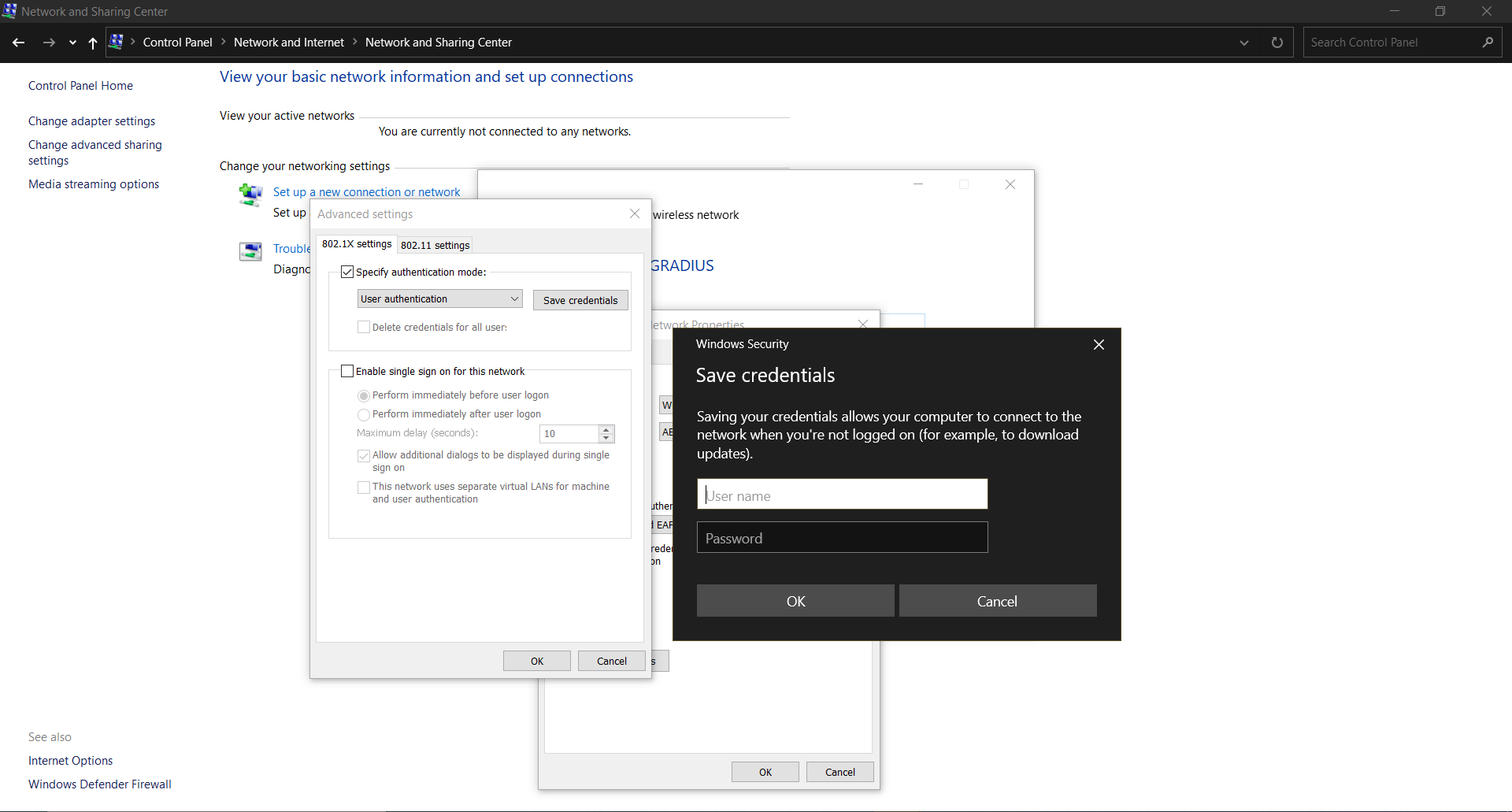 Check
Check Specify authentication modeselectUser authentication. ClickSave Credentials. Enter your credentials. ClickOk.At this point, you should be connected to the network successfully. Successfully